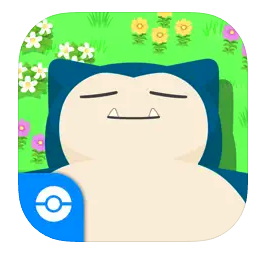 Nintendo messed up a bit by not releasing Pokemon Sleep prior to the launch date of the Pokemon Go Plus +, which left a lot of people scratching their heads. While the integration on Pokemon GO was ready on the launch date, it’s not until you install Pokemon Sleep that this device really shows its potential. I think this also messed up with the naming; “Pokemon GO Plus +” is cute, but instead of associating the device with a seven year-old device, they should have started fresh with “Pokemon Sleep Tracker”.
Nintendo messed up a bit by not releasing Pokemon Sleep prior to the launch date of the Pokemon Go Plus +, which left a lot of people scratching their heads. While the integration on Pokemon GO was ready on the launch date, it’s not until you install Pokemon Sleep that this device really shows its potential. I think this also messed up with the naming; “Pokemon GO Plus +” is cute, but instead of associating the device with a seven year-old device, they should have started fresh with “Pokemon Sleep Tracker”.
Now that Nintendo has finally released Pokemon Sleep for the iPhone and Android, and now that I’ve used it for one sleep cycle, I can provide my updated thoughts on the Pokemon Go Plus +, as well as this app, which has the potential of changing, and maybe even saving, your life.
For the first few days after the launch of this device, Pokemon GO was the only app that could use this device, which left a lot of early reviewers scratching their heads. I just paid $60 for that??
But once Pokemon Sleep launched, it made a lot more sense. While the device’s integration with Pokemon GO was more of a side note and a curiosity, it’s with this app that this device reaches its full potential.
When you start up the app, you’ll see this notice that reiterates that use of this app is free. You can use the full version without paying for it (the main reason to pay for an in-game purchase would be to keep a “sleep diary” that stores your data over time, but you can certainly play the game without it. Same thing goes for the Pokemon Go Plus + device; you can technically play the game using just your smartphone as the way to track your sleep.
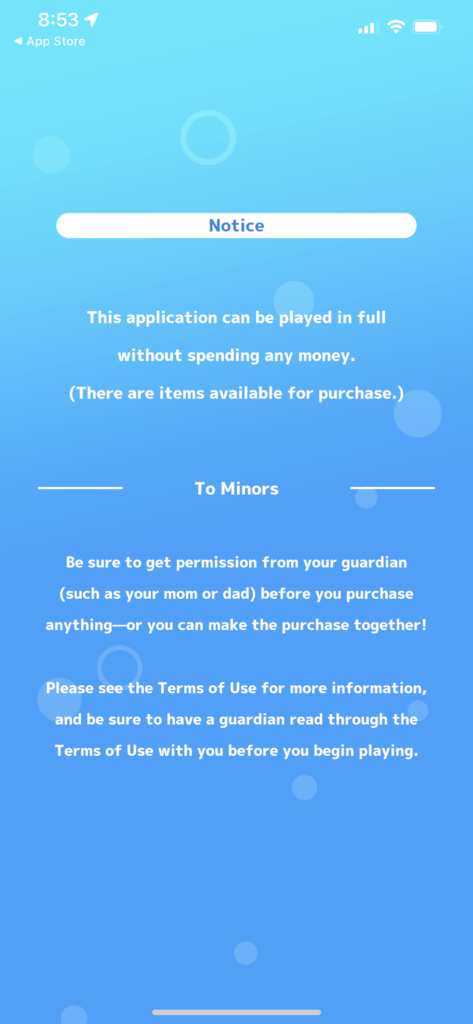
Upon entering the game for the first time, you’re asked to enter your region and date of birth, enter a username, andsign away your life accepting a bunch of privacy and legal screens. You’re also asked if you’d like to start fresh or to transfer sleep data from another device, presumably one that you’ve had Pokemon Sleep installed on before.
You’re then greeted by “Professor Neroli” who sets up the story: he’s researching the sleep habits of Pokemon, including the Snorlax, and has assigned a Pikachu to you as a research partner.
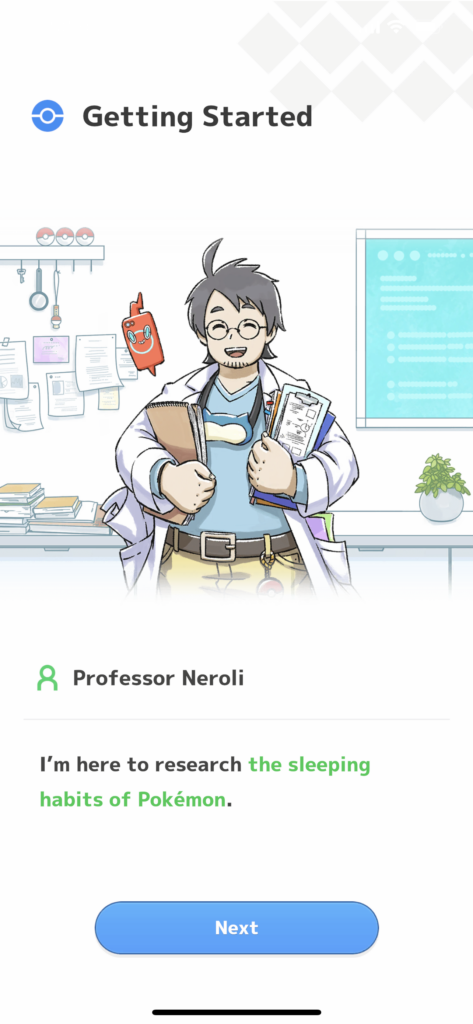
You’ll be assigned your very own Pikachu who will he your assistant as he helps you in your “research”.
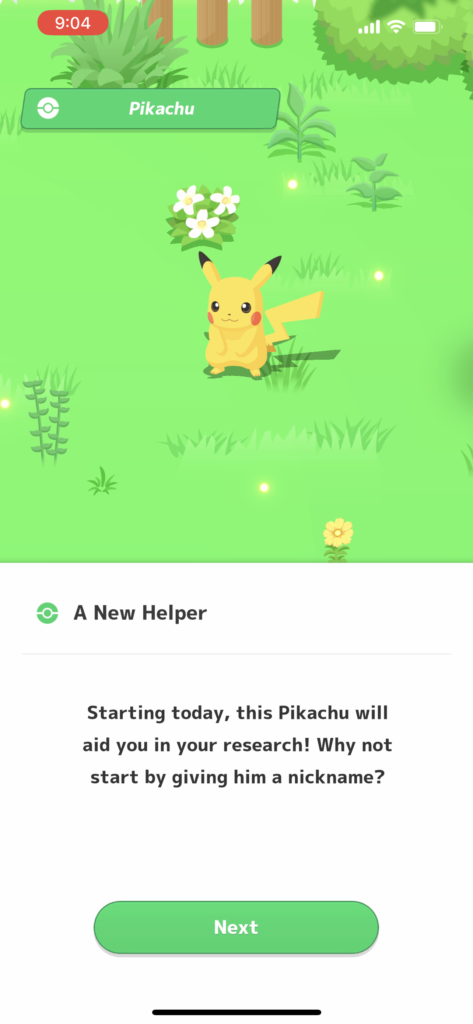
You’ll then set your bedtime for each night.
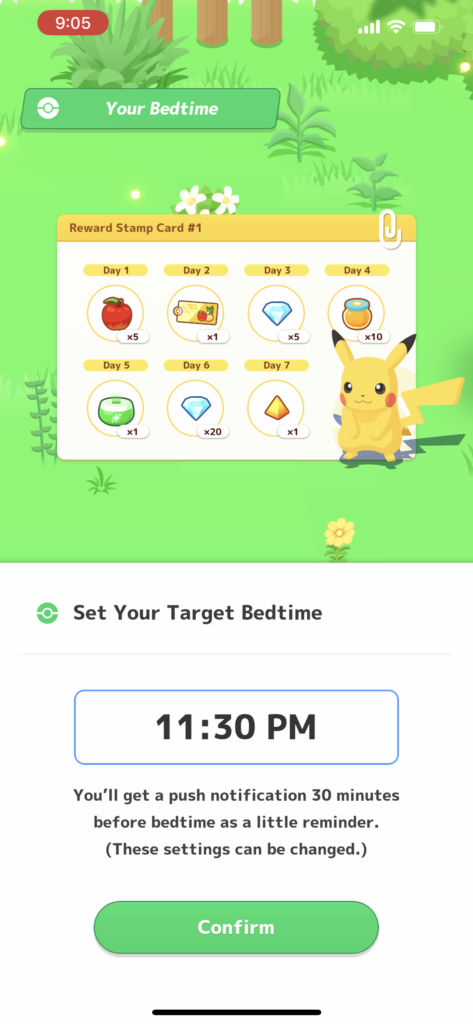
This is an important step, because whatever time you enter here will be your bedtime each night. You can turn notifications on so that you’re reminded to go to bed on time. You’ll get extra “rewards” in both Pokemon Sleep and Pokemon GO every day you get to bed by your bedtime and record more than 90 minutes of sleep.
Pairing the Pokemon GO Plus + with Pokemon Sleep
I was kind of surprised at how smooth the process to pair the Go Plus + was. After you enter your bedtime you’ll have the option of pairing your device.
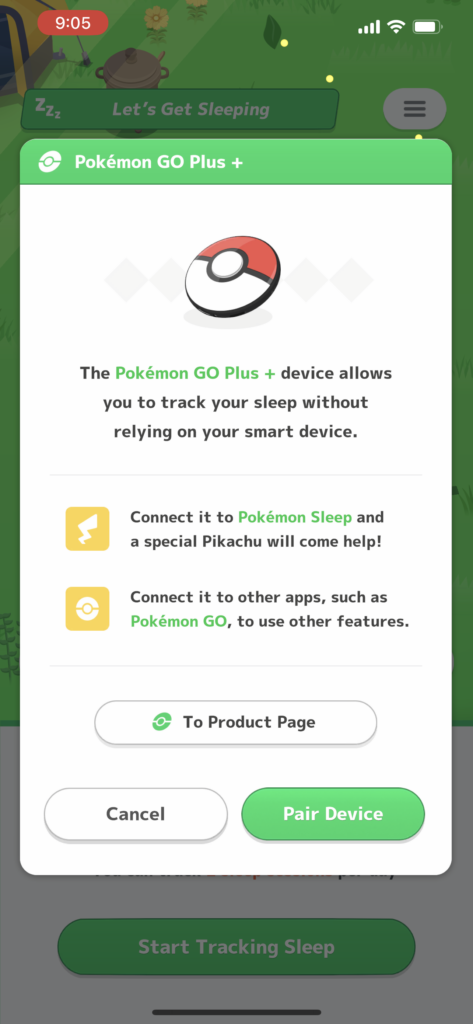
Pokemon Sleep will request Bluetooth access.
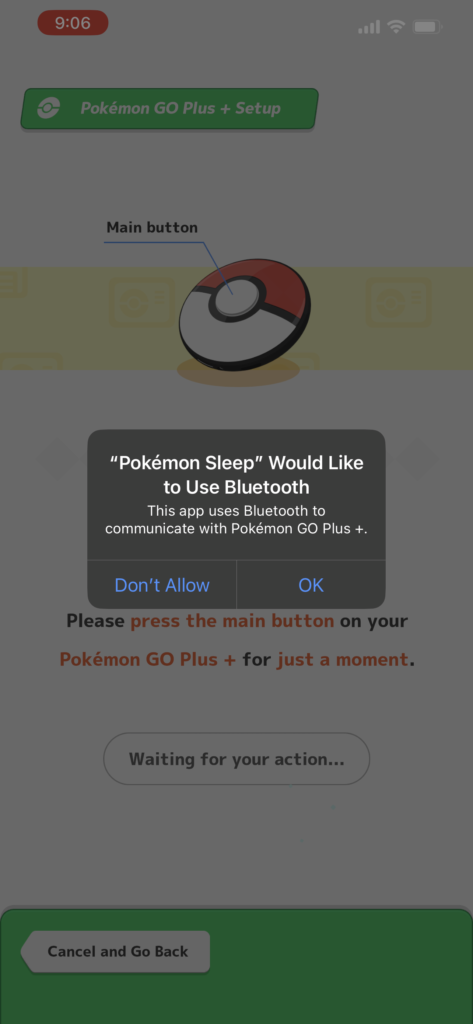
Once this is done, you’ll be asked to press the main button for “just a moment” (between 1 and 2 seconds seems to be the best).
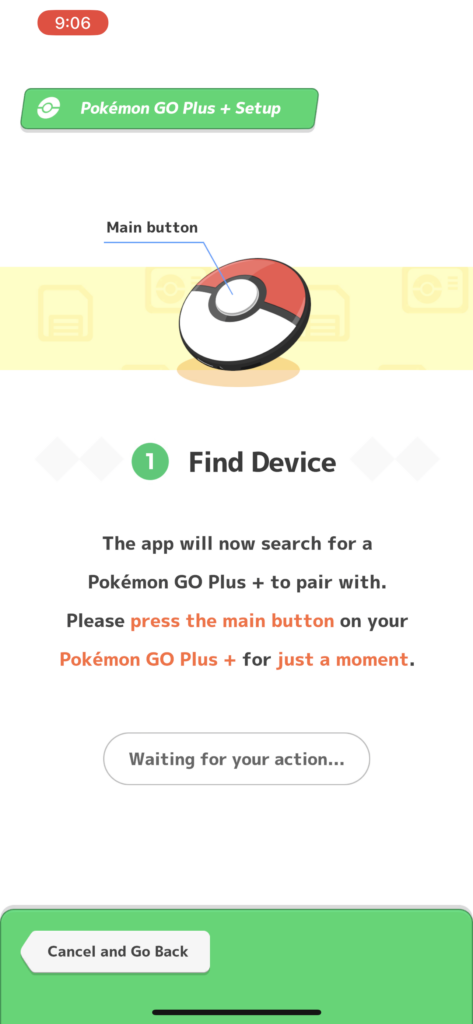
Once the app finds your device, you’ll start the pairing process by simultaneously pressing the main button AND the top button (which if you don’t look carefully is hard to miss—the only other function of this button is to check the battery status).
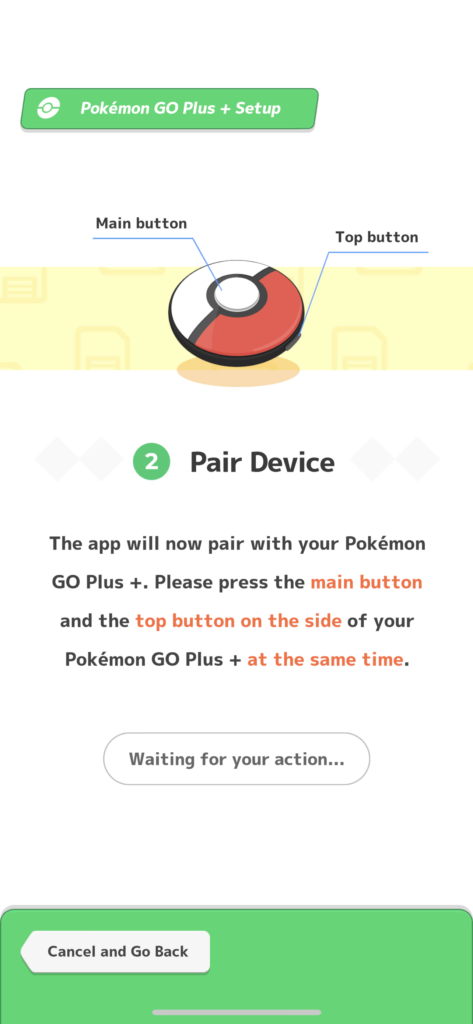
If all goes well, you’ll get a message saying that the Device has been paired.
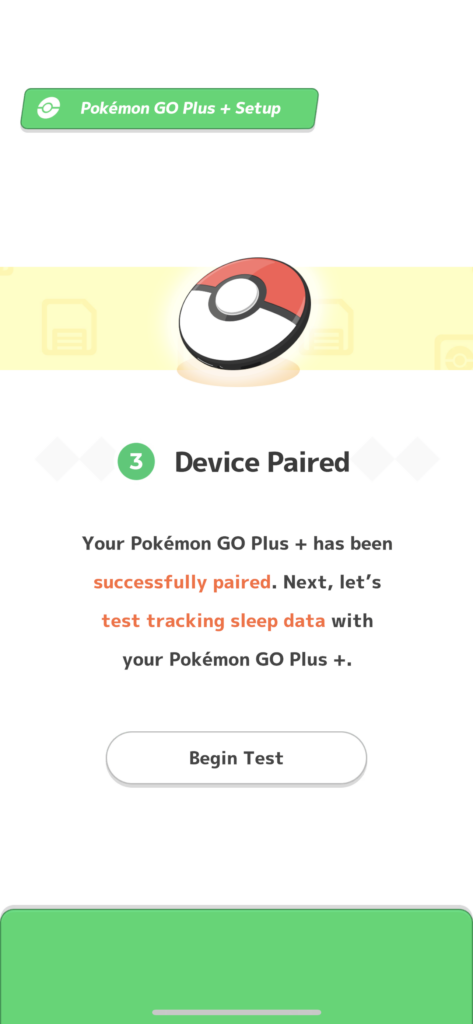
However, there were certain cases, especially in my first week of using the app, that I got this nasty message, despite doing everything correctly: Pokemon Go Plus+ not found. Please check that it is nearby and not in sleep tracking mode.
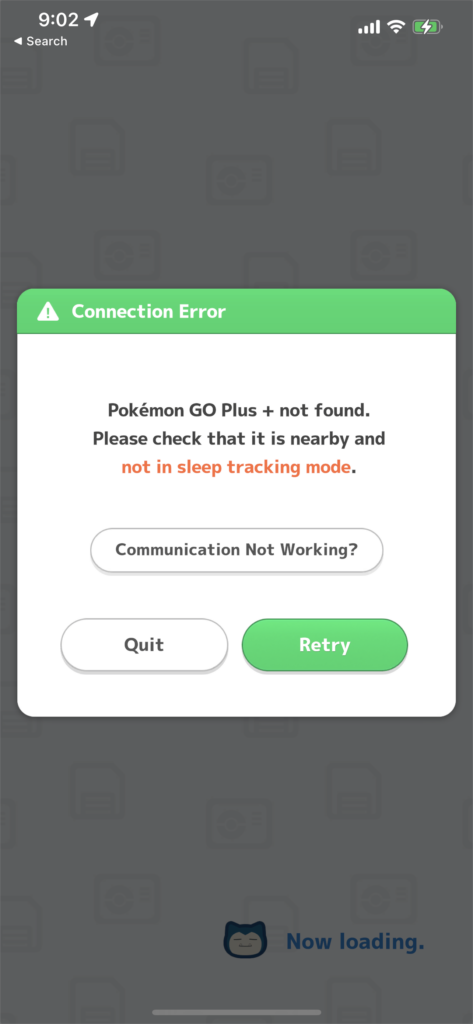
There’s a button that says “Communication Not Working?” which is useless; all it does is send me to the Web site with generic information.
Strangely, while the old saying is that “insanity is repeating the same thing over and over again and expecting different results”, the first thing I tried was just to press the button a few times, and lo and behold invariable at the 6th or 7th time the thing would finally connect. My guess is that it just took time for the Bluetooth connection to be negotiated and made between my phone and the device (as they’ve launched new updates to the app, I find myself encountering this error less and less, so hopefully they fixed the issues.
How to Use the Pokemon Go Plus+ Every Night
The Sleep Tracking Tutorial, which for some reason they’ll just show you once and then never show you again, explains how to use the Pokemon Go Plus+ every night.
The first thing you want to do is make sure you don’t have Pokemon GO open, and that your device is connected via Bluetooth. Once you do that, hold down the main button on the device for about 1.5 seconds.If you hold it for less than that, the button will flash but won’t track your sleep.
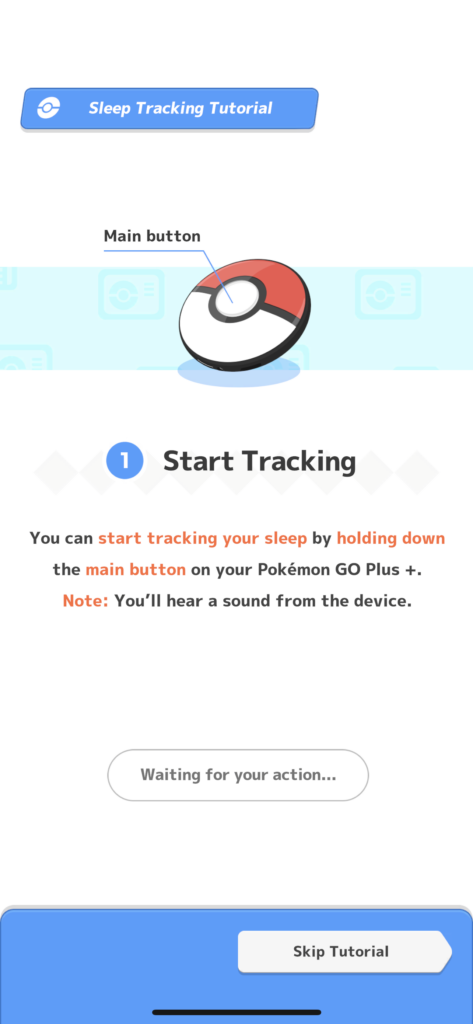
Once you hear the sound (Pikachu singing a lullaby) your sleep tracking has started. You’ll want to place the device by your pillow.
Tracking will begin as soon as Pikachu’s lullaby starts. If you’re ready to track a real session, you should place the device by your pillow once the song starts. You can stop the lullaby with a short press on the main button. (You can also disable it in the settings)
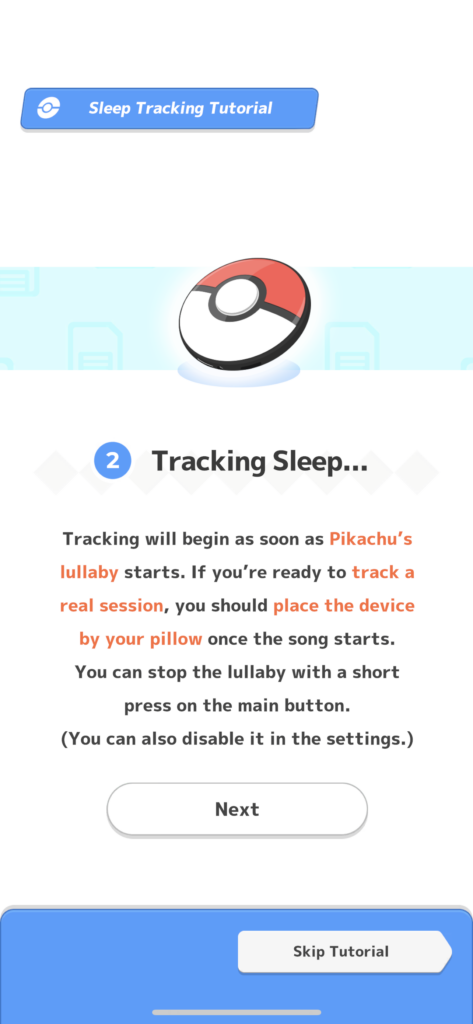
When you wake up in the morning you can stop tracking by holding down the main button, again for about 1.5 seconds. You’ll hear a series of chimes and see the lights flashing different colors. 
How to adjust settings of your Pokemon Go Plus+ Device
One of the biggest frustrations from people who got the Pokemon GO Plus+ device before Pokemon Sleep was launched was that there was no way to configure the device. That’s changed with a few new screens in the Pokemon Sleep app.
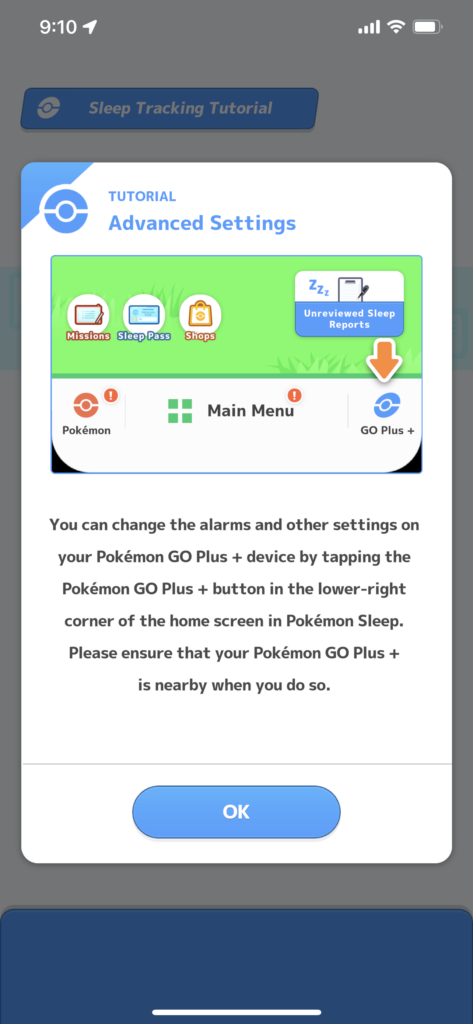
On the first screen, you can set your device to wake you up and to notify you to sleep at a specific time each night. You’ll also see statistics in the Pokemon Sleep app about Pokemon GO that aren’t available in the Pokemon GO app, such as the total sleep time and number of Pokestops spun.
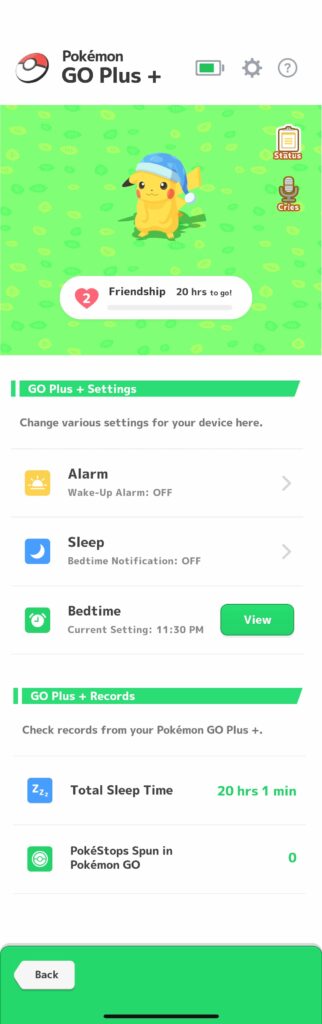
You can also configure the various Pikachu sounds that come out of your Pokemon GO Plus +. As you play the game, more and more different sounds will be available.
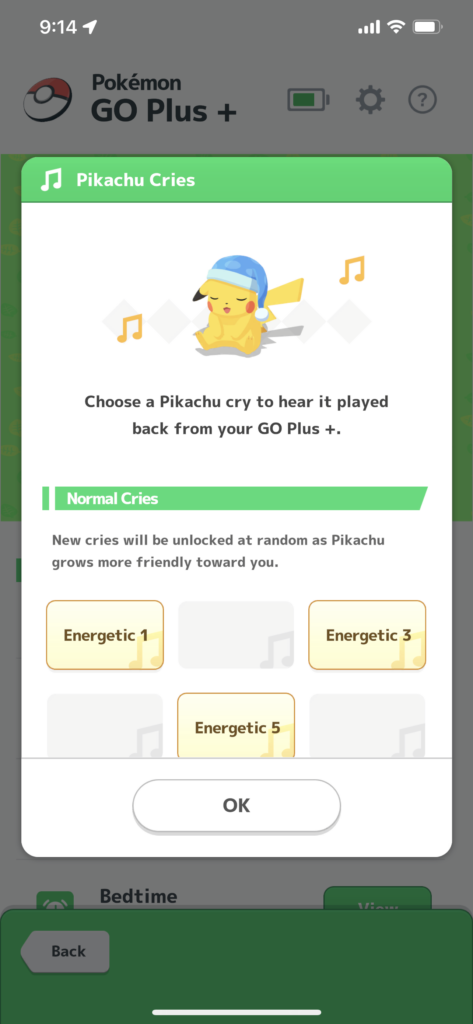
Finally, you’ll be able to set your device to connect to Pokemon Sleep automatically, to display a warning when the device needs to be charged, or to display warnings when the Pokemon GO Plus+ is in silent mode.
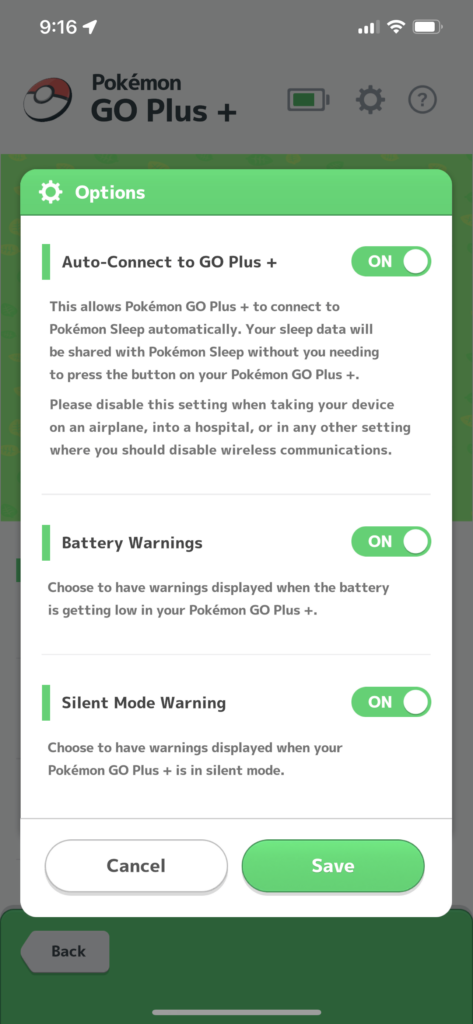
How Pokemon Sleep tracks your sleep
It wasn’t until walking through the Tutorial in Pokemon Sleep that I realized things I was doing wrong. To start your sleep every night, your device needs to be lying flat before you press the button.
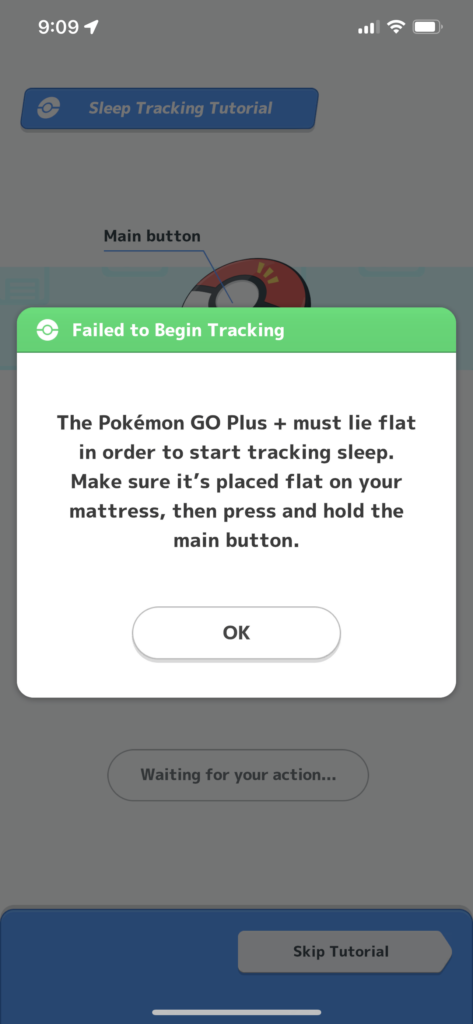
Also you can’t have Pokemon GO open when you use Pokemon Sleep.
Here’s the cool thing about the app. It’s not as simple as recording your sleep from the time you press the buttons to sleep and wake up. The app will use the internal accelerometer in your Pokemon Go Plus + device (or your phone) to estimate when you first enter deep sleep, and it ends the last time you enter shallow sleep. As such, the app really works best if you sleep alone and put the device close to your head without you rolling over it or sleeping on it.
The stats on the app are incredibly detailed. You can track sleep duration, time it takes you to fall asleep, how deep your sleep is, and a “star rating” for how good your sleep was. For an additional fee you can purchase a “Premium Pass” which will keep a “Sleep Diary” for you, but the experience is just fine without it. Here’s all the kinds of data that the app can record for you. I used a screenshot from Nintendo’s site because these screens won’t unlock in the app until you’ve slept for at least one complete sleep cycle (90 minutes), but tomorrow I’ll share details from my own experience.
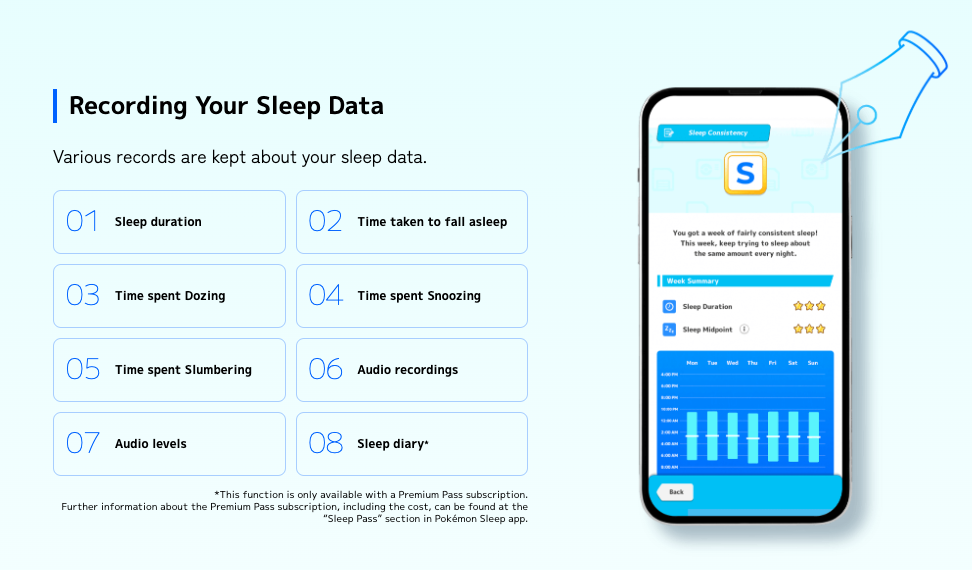
As your use of the app continues your sleep will be “graded” based on how long and how consistently you sleep. The terms Pokemon Sleep uses roughly maps to the sleep cycles that are commonly accepted among the scientific and medical experts. Again, I’m showing Nintendo’s screenshot, but I’ll share my own experiences tomorrow.
- Dozing: This is “Stage 1” of sleep when your breathing and heartbeat start to slow down.
- Snoozing: This is “Stage 2” of sleep, which is shallow sleep.
- Slumbering: This is “Stage 3” of sleep, otherwise known as “Deep Sleep”. This is when your brain waves are at their lowest and your body is getting the most rest and leads to REM sleep.
- Balanced: This presumably means that you’re at your healthiest, and you’ve gotten a good amount of sleep for your best health.
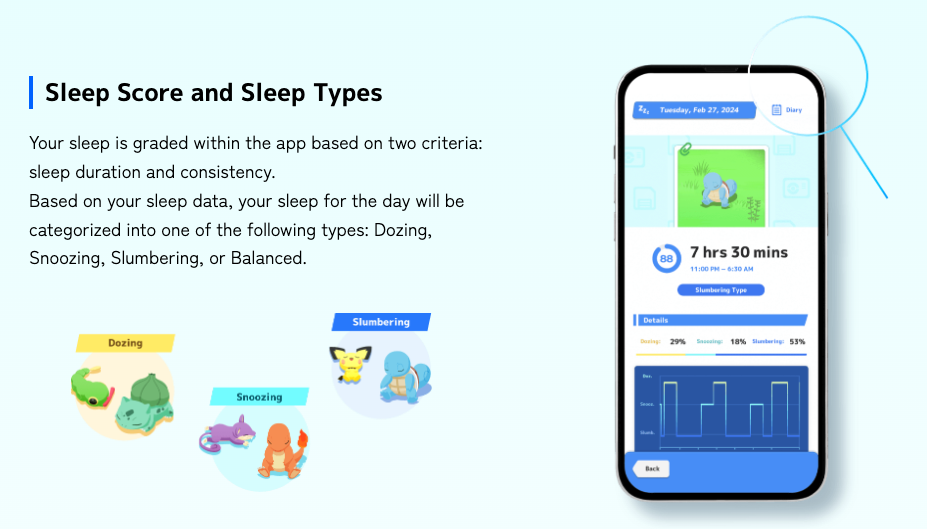
As I said in the last post, I see this app and this device as an homage to former CEO Satoru Iwata’s vision of turning Nintendo into a “Quality of Life” company; he first announced this device in 2014, Nintendo received the patent for it in 2019, and now 10 years later it’s a reality. Along with obesity, sleep deprivation is one of the biggest health issues our society deals with, and between Pokemon GO and Pokemon Sleep, it’s cool to see Nintendo taking the lead in using the endorphins, dopamine, oxytocin, and seratonin we would otherwise get by sitting on the couch and using it to improve our lives and our health.
Common questions:
Q: Do I need a Pokemon Go Plus + to use Pokemon Sleep?
A: The app can be used without this device, but use of the device greatly improves the accuracy of the data over using your smartphone (plus, I don’t love the idea of putting the smartphone next to my head all night; unlike a smartphone, this device won’t emit a ton of radiation into your head all night).
Q: Why is the Pokemon Go Plus + flashing red when I try to start my sleep session?
A: One of the following is probably happening:
- You have Pokemon GO open
- You are holding the device in your hand instead of putting it flat on your mattress
- You have more than two “sleep sessions” open
Q: What is the minimum time of a “sleep session”?
A: You need to sleep at least 90 minutes for the sleep to “count”
Q: Can I use the Pokemon Go Plus + without my smartphone on my bed?
A: Yes. You won’t get features such as the microphone recording your audio (which sounds kind of creepy anyway) but you the device’s accelerometer should be able to track even slight movements to determine what kind of sleep you’re getting.
Q: How do I know if a “sleep session” is being recorded?
This took me a while to figure out. You need to click (quickly) on the main button and if you see it flashing blue, it means a sleep session is in the process of being recorded. If it flashes white, it means the device is not tracking sleep.
Q: How do I put my device in Silent Mode?
This is another one I discovered by accident. Just press and hold the main button and the top button you use to check the battery to toggle the device between Silent Mode and regular mode. Handy for those times when you’re in a group and don’t necessarily want everyone to hear Pikachu screaming at the top of his voice.
Q: I forgot to start my device. Can I still get “credit” for my sleep?
Kind of. If less than 30 hours has passed since your sleep session, you can enter it manually by putting the start date/time and end date/time. Just click the “Add Sleep Data” on the Main Menu. You won’t get the usual rewards, but you’ll get a small reward for the first sleep session logged for a day (unless you pay extra for a Premium Pass, in which case you’ll get all your bonus sleep points).
Q: I forgot to stop my session so it recorded too much time. Can I “delete” that time?
I looked all over for a place where I could delete my data and I couldn’t find it. That messed up all my weekly averages for that week, but on the bright side I got extra rewards 🙂 But seriously, I hope this is a feature that they can add, as I imagine a lot of people are going to forget to stop their sleep sessions and/or may accidentally start one without realizing they did (which I did).